| Attachment | Size |
|---|---|
| ApplicationForYCard.pdf | 110.81 KB |
A juvenile living in a Group Home must have the signature of a guarantor for Library membership. This may include a social worker, youth worker or Director of the home. In consultation with the card guarantor, one of these juvenile profiles should be used:
- EPL-JUV
- EPL-JUV01
- EPL-JUV05
- EPL-JUV10
NOTE: It is recommended that the guarantor is made aware of the ability to have a limited item card (1, 5,10 items)
Creating a membership for a juvenile living in a Group Home:
- Select the correct profile (EPL-JUV, EPL-JUV01, EPL-JUV05, EPL-JUV10)
-
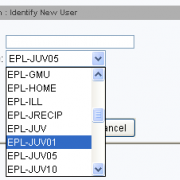
- Enter the user ID (21221....)
-
Basic Folder:
First name, preferred name(if applicable), middle name and last name. -
Privilege Folder:
Privilege expires: The default privilege expiry date is 2 years. - Status is OK.
- PIN: A 4 digit PIN is auto-generated
-
Demographics Folder:
User cat2: Select M or F
Birth date: enter customer’s date of birth (mm/dd/yyyy) or use the calendar gadget to select birthdate. -
Addresses Folder: The information in the primary address field (ADDRESS 1) is used on notices mailed to the customer. Secondary address information (e.g.the address of the Group Home) may be entered in ADDRESS 2.
Address 1: Enter guarantor’s permanent mailing address information.
CARE/OF: Enter full name of guarantor
Street: Enter address information in the first street field.
City/State: default is Edmonton, AB.
Postal Code: Capitalize, with a space (T5W 4E5)
Phone: Enter telephone number.
Email: Instruct the customer to add their e-mail address in Bibliocommons by logging into My Account and entering email address under Settings.
Address 2: Enter the address of the juvenile (Group Home) if different from the address of the guarantor. -
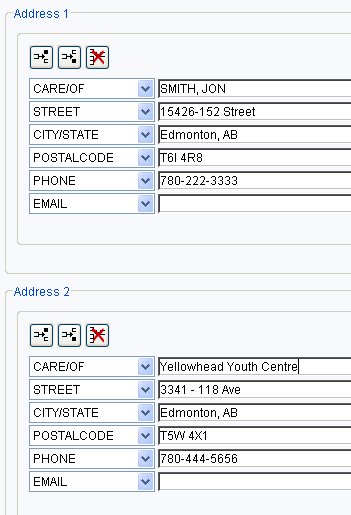
-
Extended Information Folder:
Notify Via: Default is PHONE. Do not change.
Note: leave blank. -
Select Check Duplicate User
If no duplicate record displays:
Select OK
Select Save to complete registration. -
If a list of users displays, check for an exact match. If a match is found, select Close and
Cancel to exit the User Registration. Use the User lost card wizard to replace the old card for customer. -
If there is not an exact match:
Select Cancel and select Save.