| Attachment | Size |
|---|---|
| Corporateapplication.pdf | 29.75 KB |
Note: Corporate cards are free.
Issued to an Edmonton business or organization not funded from Provincial and City taxes. Schools, kindergartens, Alberta Health Services, other libraries, etc., are not eligible for Corporate Library membership as they are funded from Provincial and City taxes. Day Care Centers and Playschools are eligible as they are a business operation.
All new applicants for a CORPORATE CARD must verify their affiliation with the organization (e.g. corporate ID, business card, official letterhead from the organization).
When affiliation is verified, issue a Form F570 Letter to Director of the company/organization. This form must be completed by the Director/CEO of the organization.
A completed Form F570, signed by the Director/CEO of the organization is essential for all corporate memberships. (File attached at the bottom of the page). The signed copy of this form is to be kept by the manager or assistant manager at the branch the card is issued at for one year.
NOTE: Corporate users do NOT have access to our databases. An organization that wishes to have access to databases is required to obtain/purchase access from the vendor themselves.
Choose the EPL-CORP profile
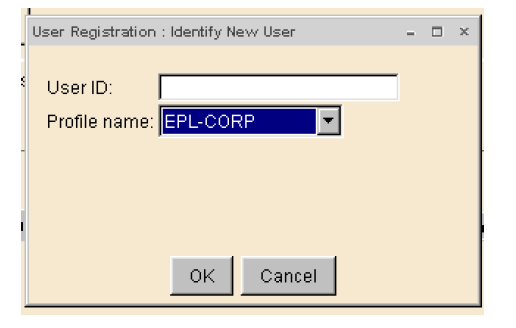
Enter/Scan the User ID (212210….).
Basic Folder: In the Last name field enter the name of the business / organization. (e.g. Mill Woods Daycare Center).
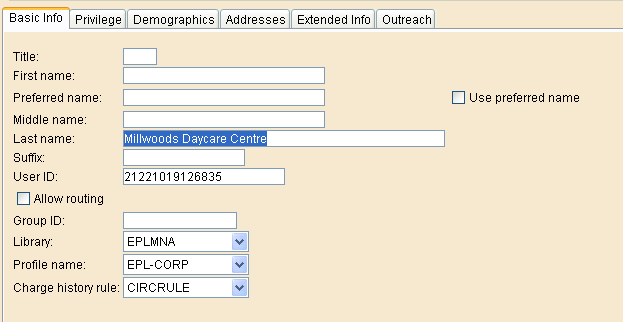
Privilege Folder
- Privilege expires: NEVER
- PIN: A 4 digit PIN is auto-generated.
Demographics Folder
- User cat1: defaults to EPL12NEW.
- User cat2: leave blank.
- Birth date: leave blank.
Addresses Folder
- Address 1: Enter customer’s permanent mailing address.
- CARE/OF: Enter full name of the Director/CEO of the organization (e.g. Mary Smith).

- Street: Enter address information.
- City/State: default is Edmonton, AB.
- Postal Code: Capitalize, with a space (T5W 4E5).
- Phone: Enter telephone number.
- Email: Instruct the customer to add their e-mail address in Bibliocommons by logging into My Account and entering email address under Settings.
Extended Information Folder
- Notify Via: Default is PHONE. Do not change..
- Note: leave blank.
Select Check Duplicate User.
If no duplicate record displays
- Select OK.
- Select Register User to complete registration.
If a list of users displays, check for an exact match. If found, select Close and Cancel to exit the User Registration.
If there is not an exact match
- Select Cancel and Register User.
- Select Close to complete the registration.