Adults living on indigenous reserves or Metis settlements in Alberta are entitled to a resident adult membership per the direction of the Goverment of Alberta. See the list of reserves and settlements to determine if a customer is eligible for this membership type.
Proof of current address is essential for all memberships.
Select Display User wizard and using User Search conduct a search to determine if the customer has a previous card.
- If you find a matching record go to Special Circulation Functions – User Lost Card to re-register the customer.
If no record exists, select User Registration wizard. Always select the profile first. The default profile name is EPL-ADULT.
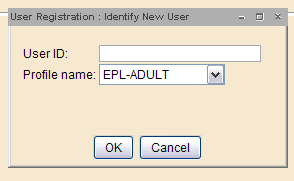
Enter/Scan the User ID (212210….) A registration screen displays.
Basic Folder First name, preferred name (if applicable), middle name and last name.
Privilege Tab
- Privilege expires: NEVER
- PIN: A 4 digit PIN is auto-generated.
Demographics Tab
- User cat1: Select ONRES-SET . This stands for "On reserve or settlement". ***This step is vital for ensuring accurate statistics; do not miss this step
- User cat2: Select F, M or X.
- User cat5: Defaults to EMAILCONV. Request the customer's email: "By adding your email address to your EPL account you will receive emails about your holds available for pick up, borrowing due date reminders and news about programs and events at EPL. You can unsubscribe at any time. May I add your email address?” If the customer says yes, change to ECONSENT and add their email in the Address tab. If the customer says no, change to ENOCONSENT. For other email scenarios see this document.
- Birth date: Enter customer’s date of birth (mm/dd/yyyy) or use calendar gadget to select birthdate.
Address Tab
- Address 1: Enter customer’s permanent mailing address.
- City/State: set to the appropriate value; check the list of place names to verify eligibility
- Postal Code: Capitalize, with a space (T5W 4E5)
- Phone: Enter telephone number.
- Email: Enter the customer's primary email. Verify the email by repeating it and/or showing the customer the registration screen. Notifications about holds available and overdue reminders will be sent to this account.
- Secondary address information may be entered in ADDRESS 2.
Extended Information Tab
- Notify Via: Default is PHONE. Do not change.
- Note: leave blank.
Select Check Duplicate User
If no duplicate record displays:
- Select OK.
- Select Register User to complete registration.
If a list of users displays, check for an exact match. If found, select Close and Cancel to exit the User Registration.
If there is not an exact match:
- Select Cancel and Register User.
- Select Close to complete the registration.