To Release Job(s) for Printing using Print Management Software
Print manager is a useful tool for releasing print jobs for a customer after they have logged off their session. Follow the below steps to release a print job. Note that you may also release print jobs from a catalogue station if a customer's time has run out.
1. If the customer has not yet added funds to their account, process payment through iNovah.
2. Select the Print Manager Icon from your desktop

3. Enter your branch Library Online User ID in the Library Barcode Number box and enter your
branch Library Online Password in the PIN Number box. Select Login.
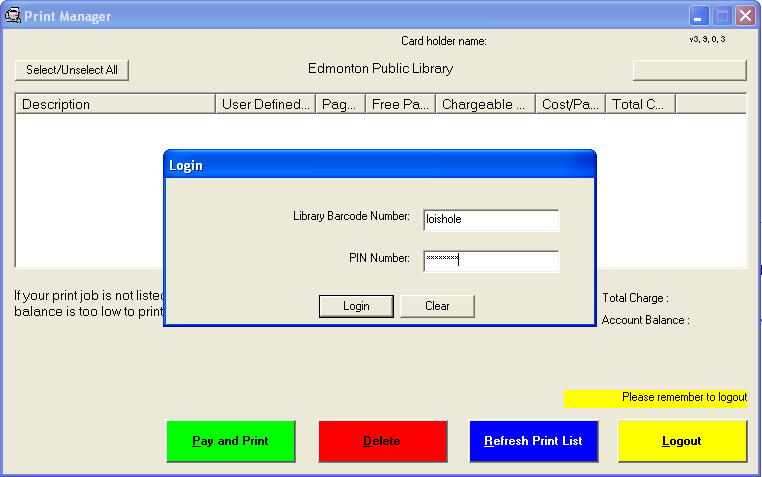
3. Enter the customers barcode number (either their EPL card number or their Temporary internet card number) into the Card Number box. Select Continue.
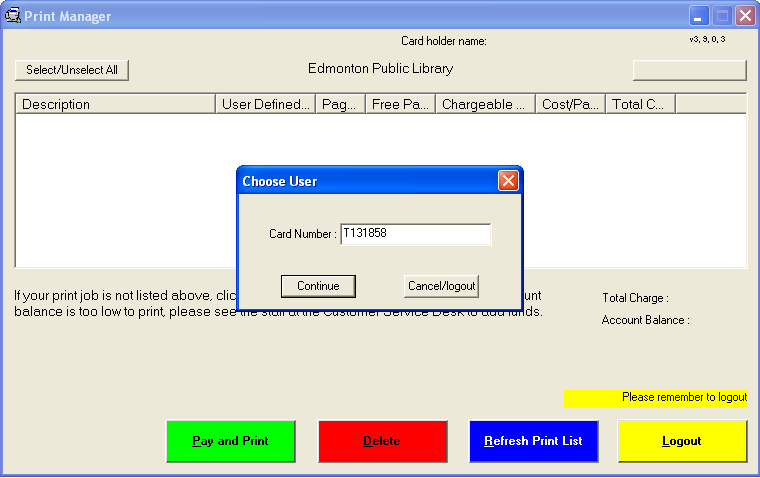
4. The customer’s job(s) to be printed will be displayed along with the total amount owing (displayed beside the Total Charge). Ensure the job(s) to be printed are selected. Select Print and Pay.
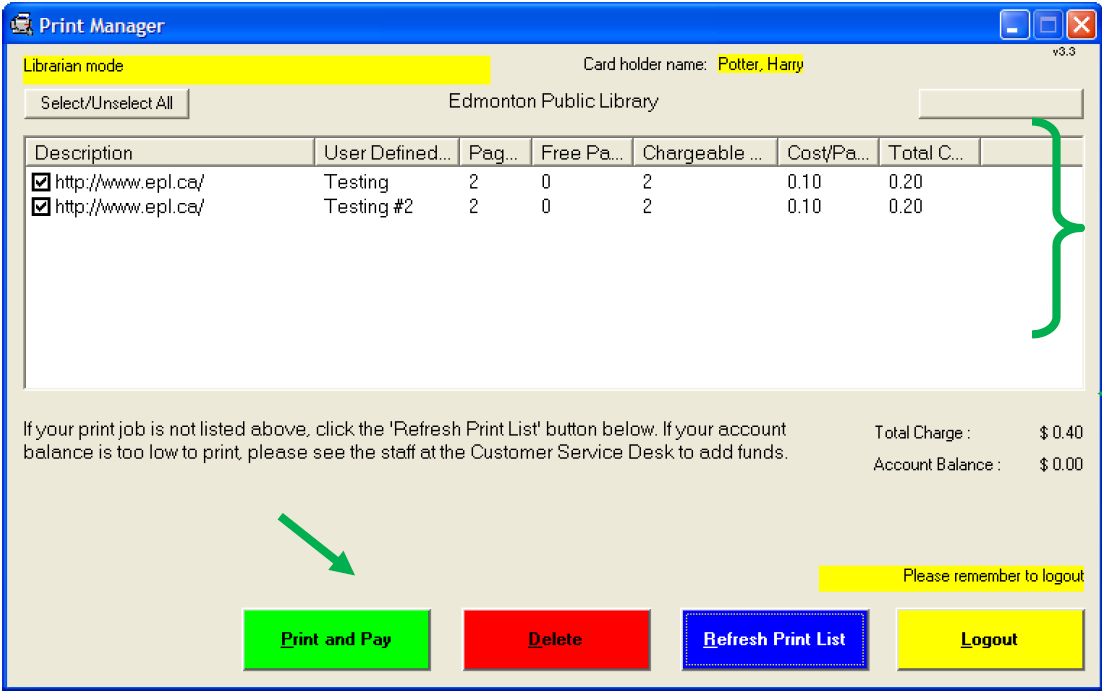
5. Select Confirm and Print.
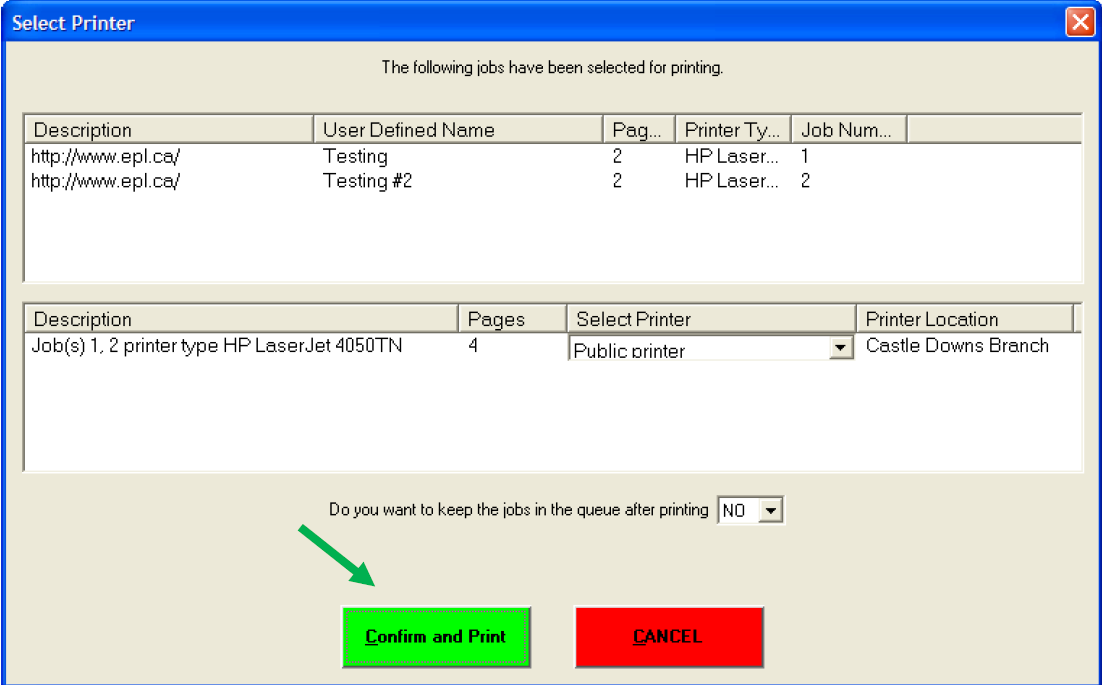
6. Select OK. The customers job(s) to be printed will be available at the public printer.
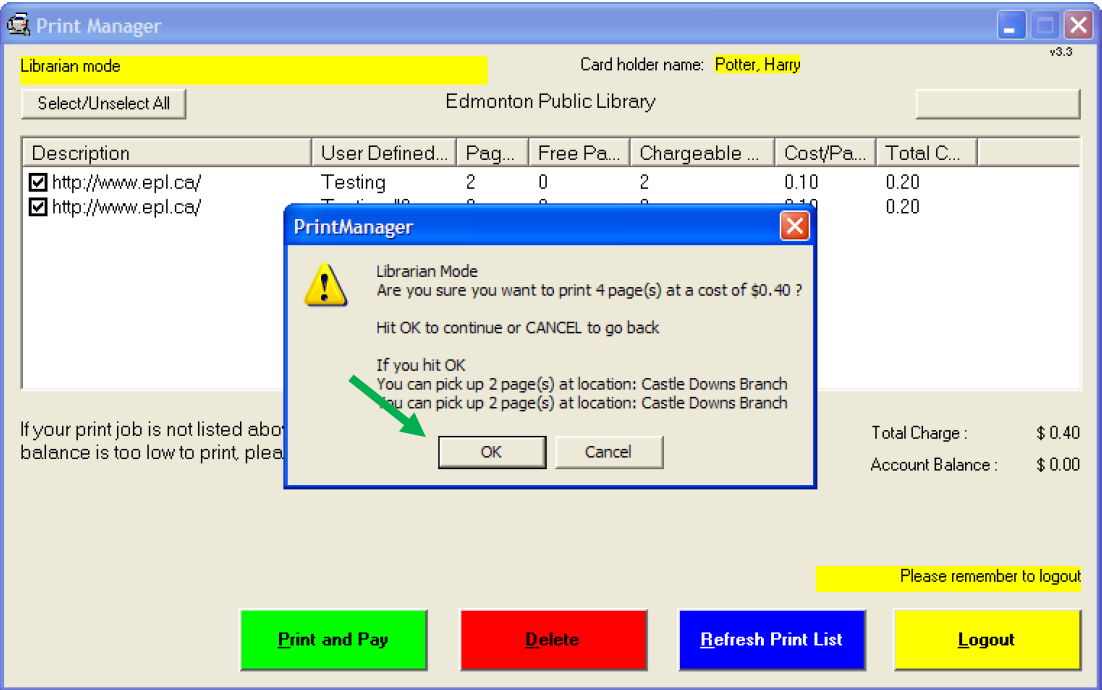
7. You will be taken back to the Print Manager screen. Select Logout.
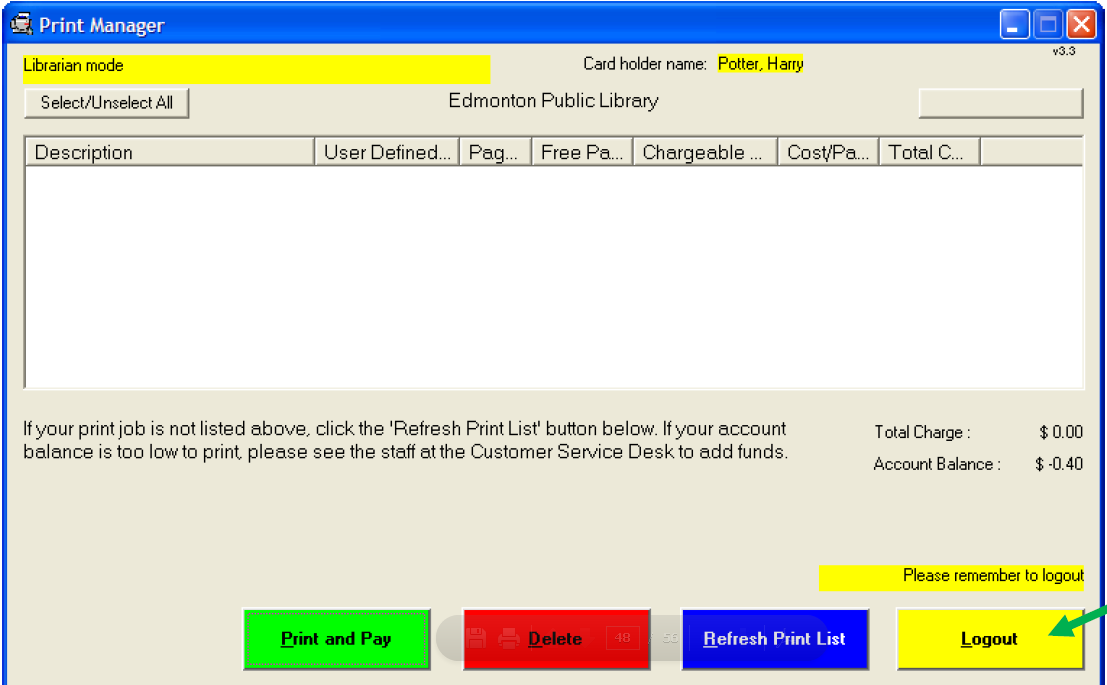
8. The following screen will be displayed.
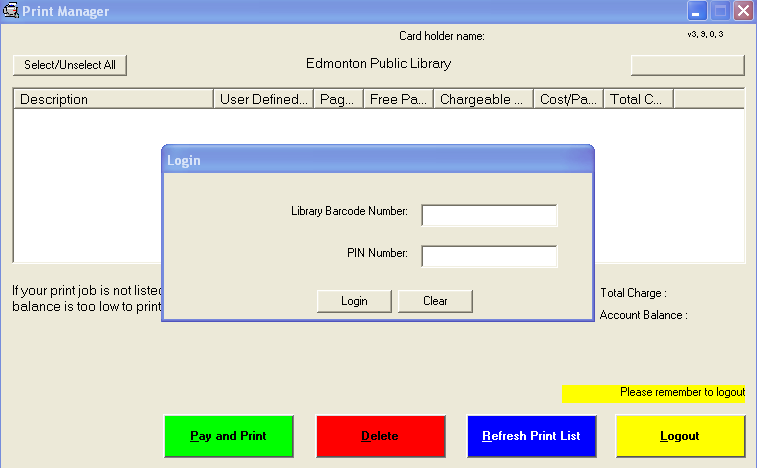
9. To remove the Print Manager Software sign-in screen from your desk top press CTRL+ALT+Delete. Select Task Manager.
10. Select Print Manager from the Applications list. Select End Task.
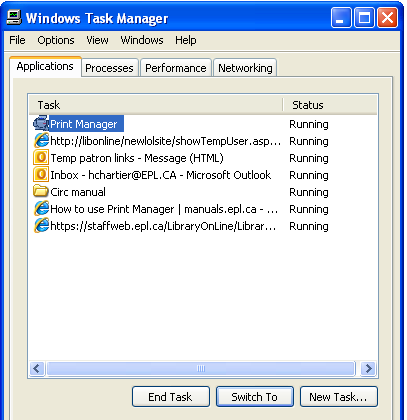
11. You will be prompted in a new window. Select End Now.
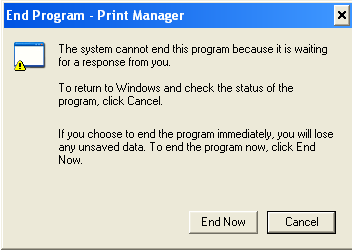
12. Close Windows Task Manager