Items may be identified as not on file (NOF) either at checkout or during collection maintenance activities. If an NOF item is checked out using the Add Brief Title wizard, it is automatically routed to the BINDERY home location upon return.
To reattach an NOF item to a title record:
- If the item was checked out to a customer with a brief title, discard the barcode (it cannot be reused on a different title record) by checking it out to your current month's discard card. Apply a new barcode to the item, covering the existing one. If you aren't sure, you can tell if the item was checked out with a brief title by doing a Check Item Status on the title. If the system says "Item not found" you do not have to replace the barcode.
- Go to the "Add item" wizard under the "Item information and maintenance" heading.
-
Change the search index to "general" and type to "Keyword". Search for the ISBN or UPC of the item in hand:
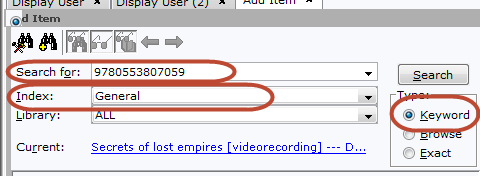
-
Verify that the bibliographic (title) record that is returned matches the item you have in hand (ie. same title, author, ISBN/UPC).
-
Examine other items attached to the title record to determine what home location should be applied to your item. Be careful with paperbacks versus hard cover items, as they do have different home locations. If in doubt, call or email Shona (496-1876, sdippie@epl.ca) or the Cataloguers in CMA (catalogue@epl.ca).
-
As all circulating hardcover copies of the below title record have the home location FICGENERAL, this is the home location we will use to attach a new item to this record. Note that you can click on any item and the right screen will tell you what its home location is, regardless of whether it is checked out. Note the price of a similar item format attached to this title record (ie. look at the price of a hardcover or paperback as appropriate):
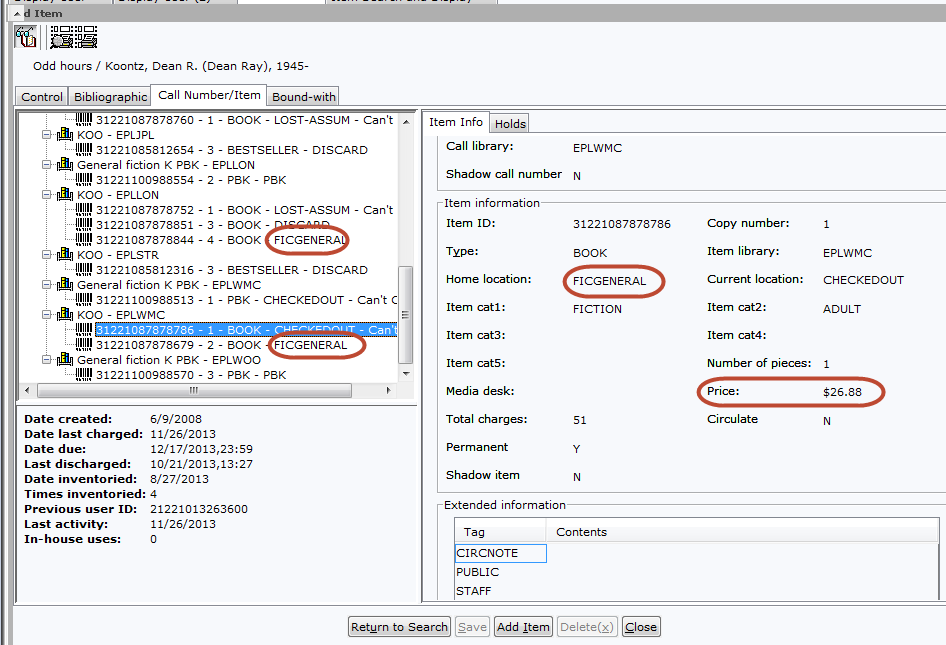
- Once you've established that you have the correct title record, and you know the home location and price for your item, click "Add item". If in doubt, call Shona in CMA for guidance.
-
Enter the correct item type, home location, ItemCat1, ItemCat2 and price before you scan the barcode. Then scan the barcode and click save:
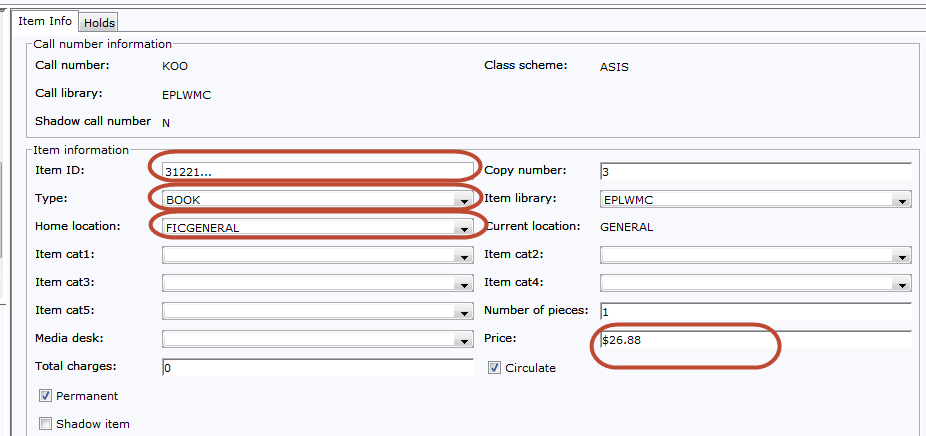
Update the RFID tag if needed.