Identify the item to be placed on hold, using Item Search and Display wizard.
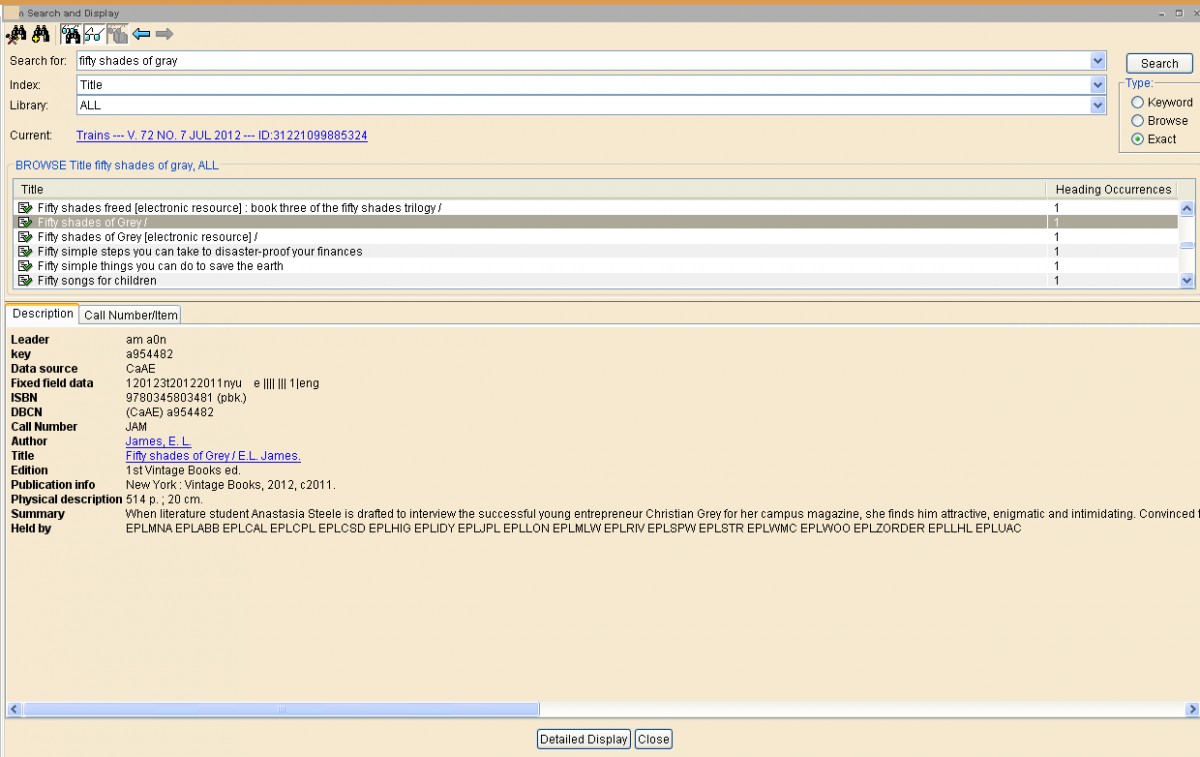
- Choose Detailed Display.
- In Place Hold wizard, scan/enter the User ID.
- The item information displays as Current.
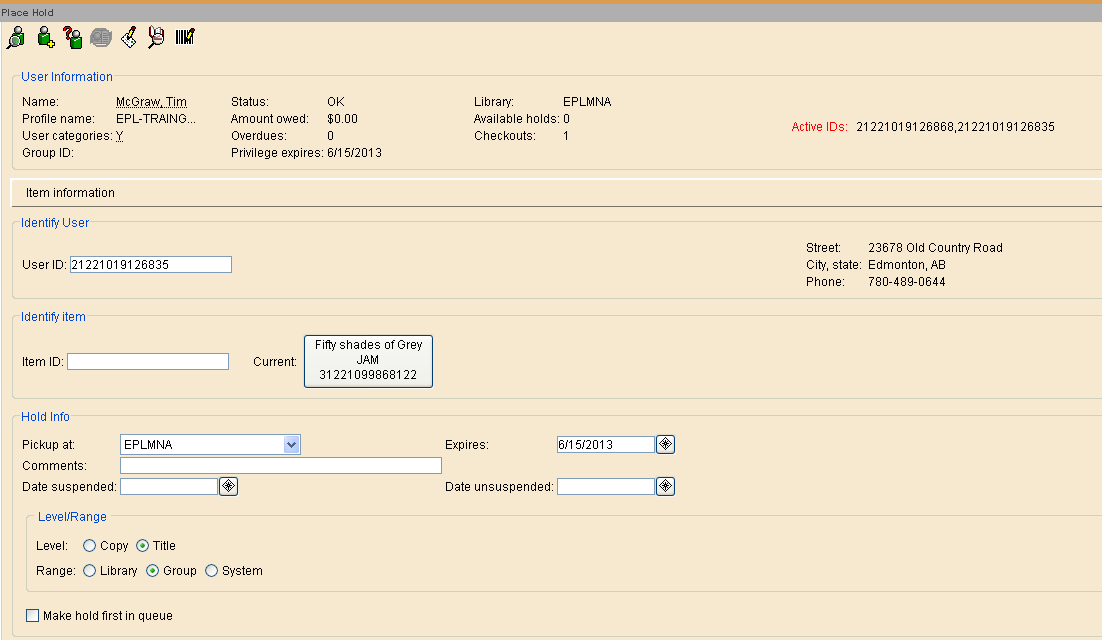
- Pickup at defaults to library where hold is placed. Change if necessary.
- Expires defaults to one year in EPL. Enter other date if desirable.
- Comments is not used in EPL.
- Date Suspend/unsuspend: If the patron wants to be temporarily "removed" from the hold queue, type the effective date in the Date suspended box. In the Date unsuspended box, type the date the patron wants to be "restored" in the queue. During the suspension the patron will not lose his place in the queue. These are optional entries. This option is available to the customer in Bibliocommons: MY EPL, Holds.
- Level and Range default to Title and Group, which allows the equivalent of a "systemwide" hold. If you want a specific item for a "snag" hold, change Level to Copy, and ensure the correct item number is selected.
- Recall status: EPL does not allow recalls.
Once all fields are set correctly, select Place Hold. The following window appears:
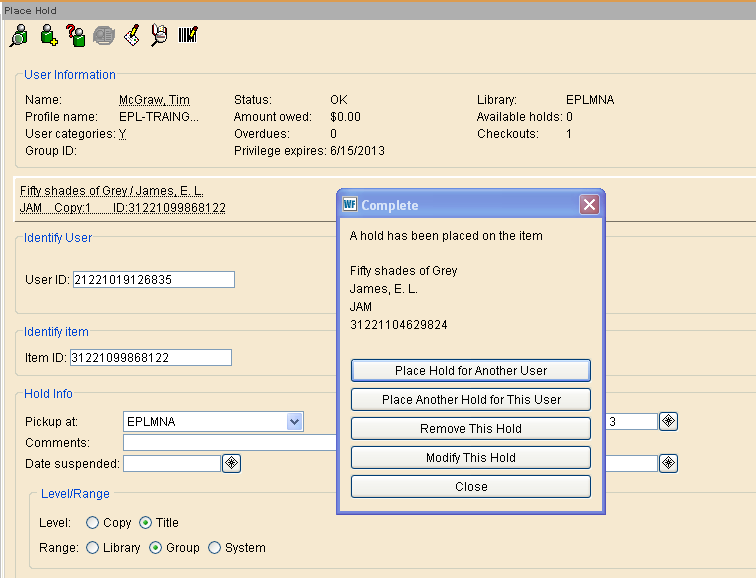
To place an Item Hold, follow the procedure above but:
- Make sure that correct item is highlighted.
- Change Level to Copy.
To place a volume hold, follow the procedure above:
- Make sure that a copy of the correct volume is highlighted.
- Leave Level set to Title.
Note: Volume holds are usually simpler and more direct to place in Bibliocommons, by selecting the correct volume from the menu.
NOTE: If you are unable to find an "available" hold for your customer, mark the item in question MISSING.
See Mark an item missing: https://manuals.epl.ca/IIM/mark-item-missing
The hold will revert to "unavailable". It is not necessary to replace the hold, as your customer has moved back to the top of the list.