Customers may receive a printout of their account at any service point on request. See Borrower Services Policy
This section will cover printing from:
2. From Workflows - Display User to Receipt Printer
3. From Workflows - Transferring information into another program (ie. Microsoft Word)
Printing from BiblioCommons
To print customer information from BiblioCommons
1. Go to www.epl.ca
2. Select My EPL

Log in with the Username or Barcode and enter the customers Password (same as their PIN number)
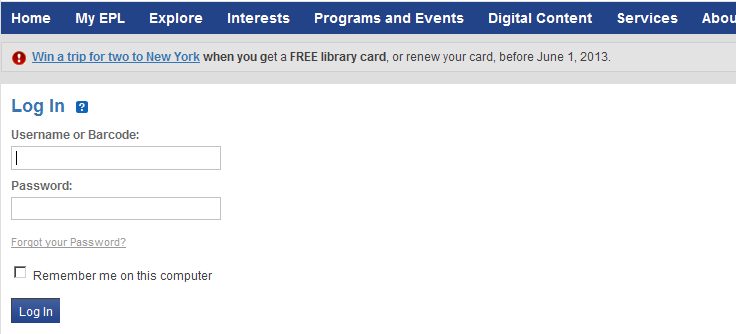
3. Under My EPL now select Check Outs
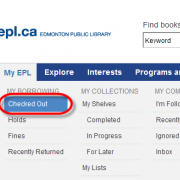
4. Use the print icon to print the list of the customers check outs
![]()
The list will then open in a new screen. Selec the Print these and follow the screen prompts.
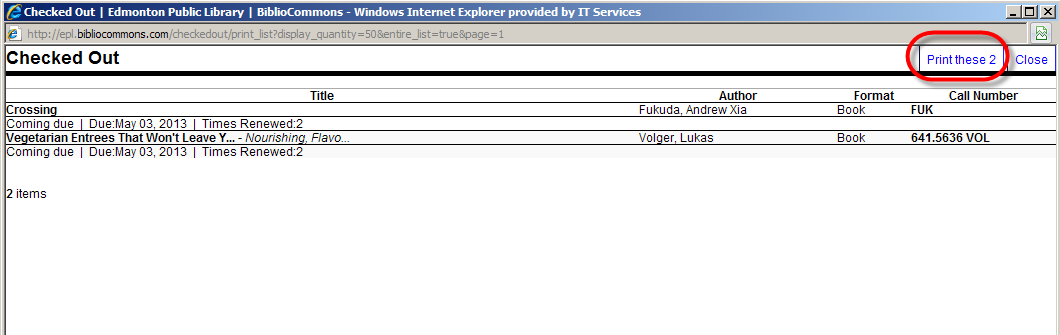
Printing from Workflows - Display User to Receipt Printer
1. Highlight the checkouts
2. Right click with the mouse
3. Select Print Checkout Slip
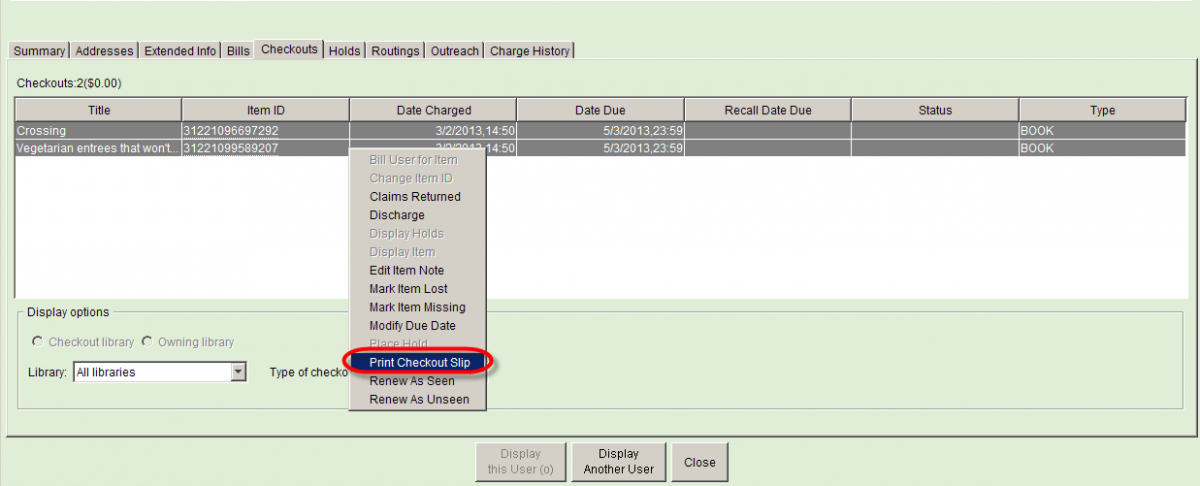
Printing in Workflows - Transferring info into another Program (i.e. Microsoft Word)
You will need to change the Print SetUp in Workflows so that the information is put into a Word Document and not printed on the receipt printer. To do this follow these steps.
1. Change the Print Set up under the File drop down menu
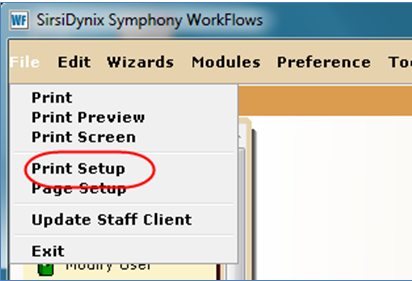
Change the Print to an application to WINWORD by selecting the icon beside the Print to an application
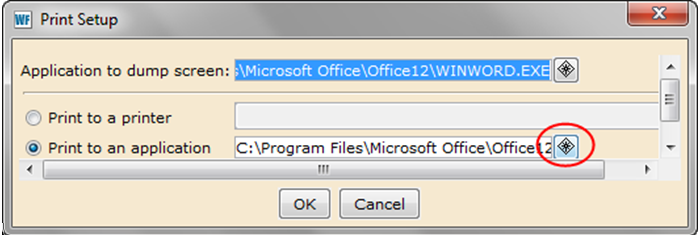
This will bring up a screen for you to select WINWORD
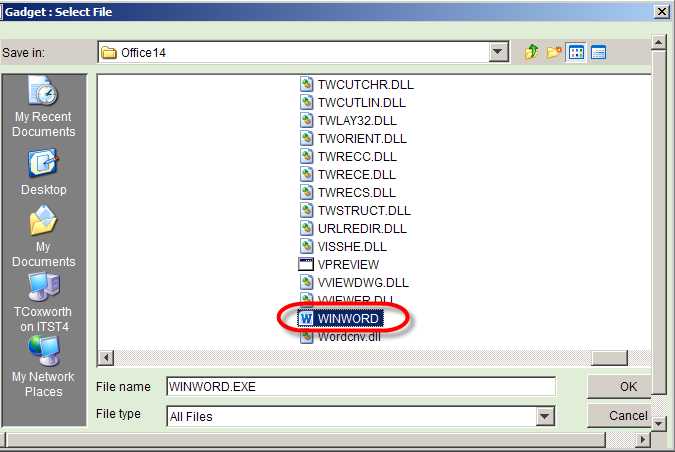
Now select the Print Icon in Workflows. A window will display that let's you choose which sections you would like to print. Left click to select the areas you wish to print. Then select Print.
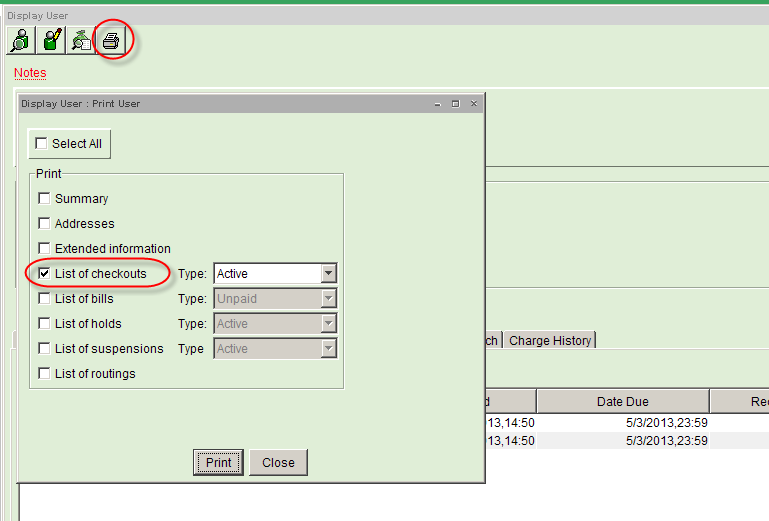
The information will now display in a Word Document
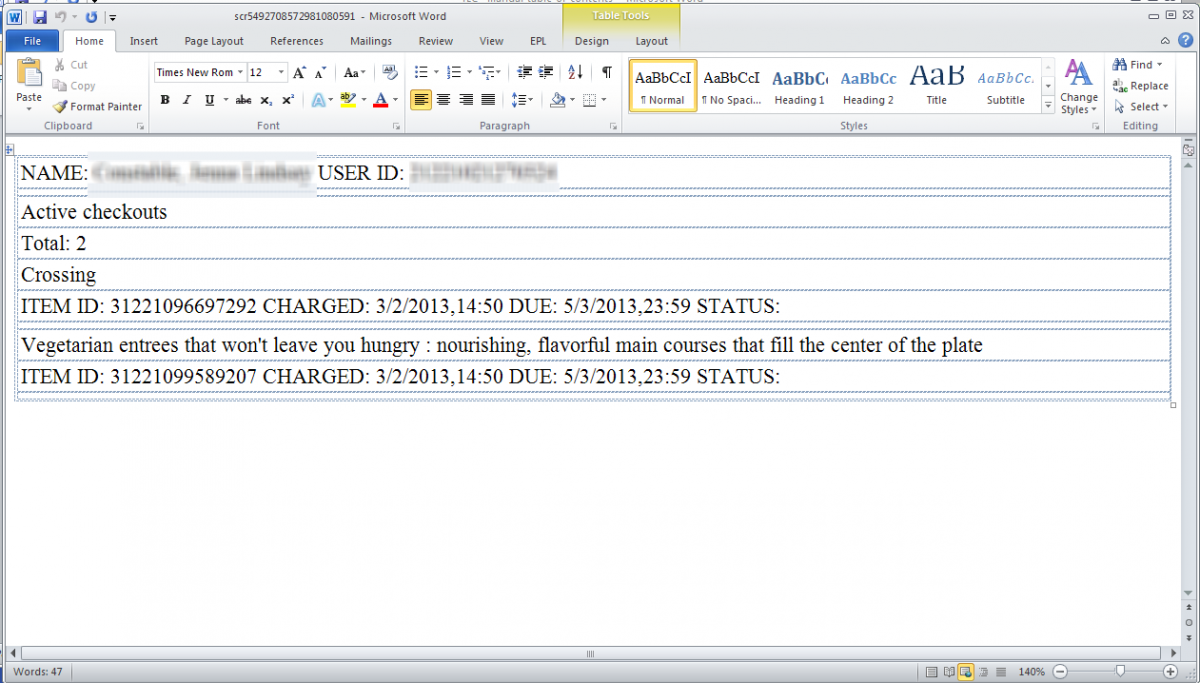
Print as you normally would from Word.