NOTE: Visitor cards are now free
Visitors to Edmonton from outside the province or city (including non-Canadians), staying for a period of up to 3 months may apply for a VISITOR CARD.
If the customer is only interested in Internet Access and they can present proof of identification issue a TEMPORARY INTERNET PASS for up to 2 weeks.
Temporary (e.g. mail) and permanent addresses (e.g. drivers license for out-of- province with current address) are essential for VISITOR memberships. The EPL-VISITR profile has access to full borrowing privileges of physical items for 3 months, but no access to online resources.
Select the User Registration wizard.
Choose the EPL-VISITR profile.
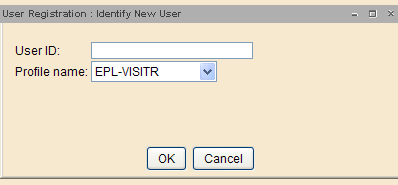
Scan the User ID (212210...). A registration screen displays.
Basic Folder
- First name, preferred name (if applicable), middle name and last name.
- Library: defaults to the appropriate service point.
Privilege Folder
- Privilege expires: The default privilege expiry date is 3 months. Change as necessary.
- PIN: A 4 digit PIN is auto-generated.
Demographics Folder
- User cat1: Defaults to EPL12NEW.
- User cat2: Select F, M or X.
- Birth date: Enter customer's date of birth (mm/dd/yyyy) or use calendar gadget to select birthdate.
Addresses Folder
- The information in the primary address field (Address 1) is used on notices mailed to the customer.
- Address 1: Enter customer's temporary Edmonton address information.
- Address 2: Enter customer's permanent mailing address information and area code for the phone number.
- Street: Enter address information in the first street field.
- City/State: Default is Edmonton, AB. Change to appropriate.
- Postal Code: Capitalize with a space (T5W 4E5).
- Email: Instruct the customer to add their email address in Bibliocommons by logging into My Account and entering email address under Settings.
Extended Information Folder
- Notify Via: Default is PHONE. Do not change.
- Note: leave blank.
Select Check Duplicate User.
If no duplicate record displays, select OK and Register User to complete the registration.
If a list of users displays, check for an exact match. If found, select Close and Cancel to exit the User Registration.
If there is not an exact match, select Cancel and Register User. Select Close to complete the registration.