This is a personal membership for current library staff members, resident and non-resident. Staff memberships are exempted from overdue fines. This privilege does not extend to family members or friends. Employees are expected to observe all policies and procedures with respect to the use of library materials and are responsible for replacement costs for damaged or lost items. If the new staff member has fees previous to EPL employment, those fees are the responsibility of the staff member or the staff member's guarantor. They are not removed. A note should be added to the account to indicate the fees occurred previous to EPL employment.
EPL's Shared Values and the Employee Code of Conduct mandate that staff follow the same rules which are in place for customers.
Select User Registration wizard. Proof of current address is not required.
Change profile name to EPL_STAFF.
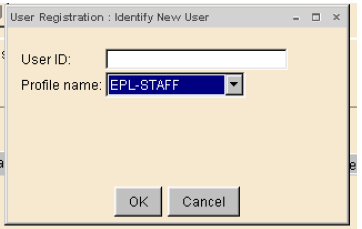
Scan the User ID (212210….). A registration screen displays.
Basic Folder
- Last name, first: enter surname, first name followed, in uppercase, by the branch, department or division code, a dash and, in uppercase, STAFF (e.g. Potter, Harold LES-STAFF). See Standard 3 letter codes for staff memberships.
- Library: defaults to the appropriate service point.
Privilege Folder
- Privilege expires: The default expiry date is NEVER.
- The status of the EPL_STAFF profile is OK.
- PIN: A 4 digit PIN is auto-generated
Demographics Folder
- User cat2: Select M, F or X.
- Birth date: enter employee’s date of birth (mm/dd/yyyy)or use the calendar gadget to select birthdate.
Addresses Folder
Address and phone number are not required -- but account must have an email address.
- Email: Enter either the employee’s home or work e-mail address.
Extended Information Folder
- Notify Via: Default is PHONE. Do not change..
- Note: leave blank.
Select Check Duplicate User.
If no duplicate record displays select OK and Register User to complete the registration.
If a list of users displays check for an exact match. If found select Close and Cancel to exit the User Registration.
If there is not an exact match, select Cancel and Register User.
Select Close to complete the registration.