Program and In-Branch cards are special staff memberships for work-related use like programming, displays, bindery etc.
Each Program and In-Branch card must be entered in UPPERCASE and begin with the branch, division or department CODE, followed by a dash (no spaces) and a description of the card (e.g. WOO-BINDERY, JPL-48 HOUR HOLD, ABB-YRCA).
Please keep additional programming accounts to a minimum for your location.
For a program card, the 3 letter location code appears first so it is possible to retrieve all service point accounts in User Display by the branch code. A comma separates the description of the card (e.g. PROGRAM) from the name of the staff (e.g. ABB-PROGRAM, John Doe; WMC-PROGRAM, Jane M. Dewey).
NOTE: When the correct profile (EPL-SPECIA) is selected the holds limit assigned to these memberships is 500 instead of 25, the loan period is 28 days instead of 21 days and an override is not required for more than 40 items or item types.
Select User Registration wizard. Proof of current address is not required.
Choose the EPL-SPECIA profile.
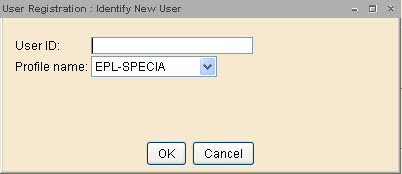
Scan the User ID (212210….) OR assign a name. A registration screen displays.
Basic Folder
- Last name, first: in uppercase enter the branch, division or department code followed by a dash and a description of the card. See Standard Code entries. (e.g. WOO-BINDERY, JPL-48 HOUR HOLD).
Privilege Folder
- Privilege expires: The default privilege expiry date is NEVER.
- The status of the EPL-SPECIA profile is OK.
- PIN : A 4 digit PIN is auto-generated.
Demographics Folder
- User cat1: defaults to EPL12NEW. Change to EPLWAIVFEE.
- User cat2: Leave BLANK.
- Birth date: Leave BLANK.
Addresses Folder
- Leave all fields blank.
- City/State: Delete Edmonton, AB.
- Email: Leave blank.
Extended Information Folder
- Notify Via: Default is PHONE. Do not change.
- Note: leave blank.
Select Check Duplicate User.
If no duplicate record displays, select OK and Register User to complete the registration.
If a list of users displays, check for an exact match. If found, select Close and Cancel to exit the User Registration.
If there is not an exact match, select Cancel and Register User. Select Close to complete the registration.