Use the Discharging wizard to check-in materials and pay fines immediately.
To discharge/check-in materials
Select the Discharging wizard.
Following window appears:
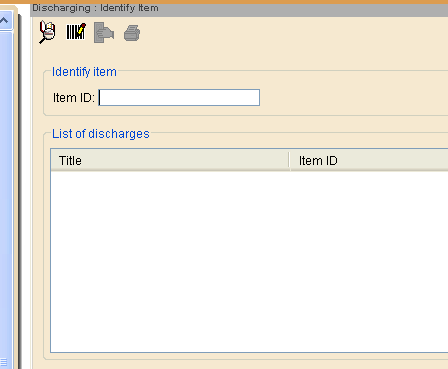
Scan the Item.
Barcode will appear in the List of Discharges.
If you type the Item ID manually, select Discharge Item or hit enter.
Select Close to exit this window.
Discharging / Checkin: Displays user charges
Discharge a single item.
Use when the customer wants to pay charges at the time of return.
NOTE: Only recommended when a few items are involved in the transaction.
Alternative: Use the Checkin Bookdrop wizard to discharge item(s). Then select User Display wizard to determine fines.
Select Discharging.
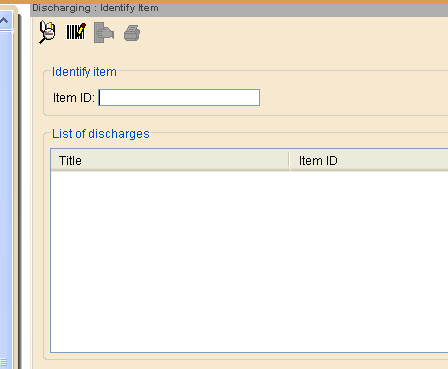
Scan item.
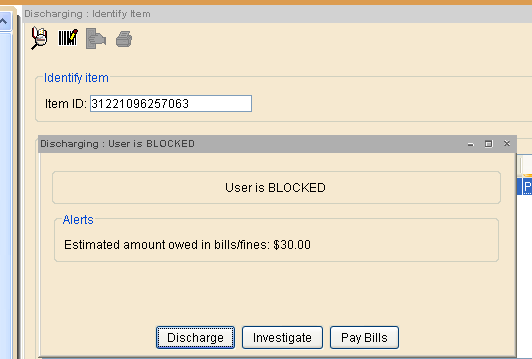
Select Discharge to continue discharging item.
Holds: Own Service Point
When discharging an item, a hold pops for your service point. Alert will notify item is on hold and action to be taken.
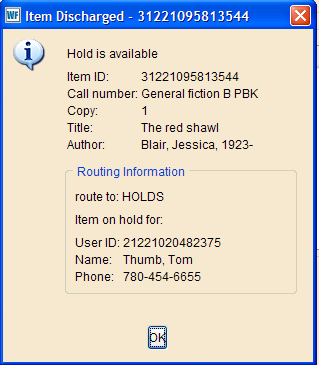
Attach printed label and put on your service point’s hold shelf for pickup.
Holds: in transit to another branch
When discharging an item, a hold pops for another service point.
Alert will notify item is on hold and action to be taken.
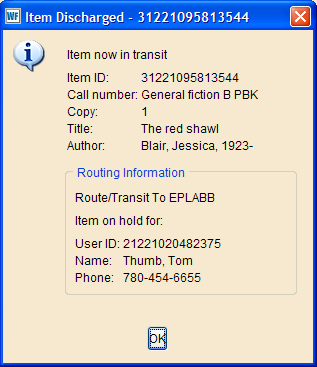
CAUTION: Read screen carefully. Item has been routed to the pickup point
Select OK.
Label item with a system hold form indicating pickup point.