Card is issued to and signed by the child.
An Independent Juvenile is a person under 18 years of age living independently without a parent or guarantor. This may include teens receiving social assistance. Generally, these customers are 15 to 17 years old and not living with a parent/guardian. Independent Juveniles can act as guarantors on their own childrens' cards.
NOTE: Youth living in Group Homes are not eligible for an Independent Juvenile membership.
Proof of current address is essential for an independent juvenile membership.
This membership has a borrowing limit of 10 items.
Choose the EPL-JUVIND profile.
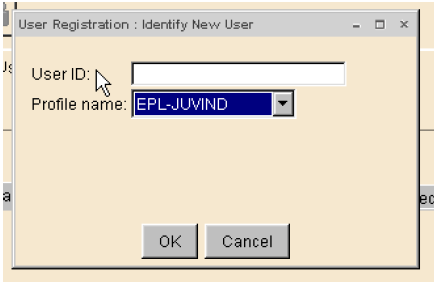
Enter/Scan the User ID (212210….).
Basic Folder: First name, preferred name (if applicable), middle name and last name.
Privilege expires: The default privilege expiry date is TWO YEARS.
The status of the EPL-JUVIND profile is OK.
PIN: A 4 digit PIN is auto-generated.
Demographics Folder:
- User cat1: Change to EPLJUV.
- User cat2: Select F, M or X.
- User cat5: Defaults to EMAILCONV. Request the customer's email: "By adding your email address to your EPL account you will receive emails about your holds available for pick up, borrowing due date reminders and news about programs and events at EPL. You can unsubscribe at any time. May I add your email address?” If the customer says yes, change to ECONSENT and add their email in the Address tab. If the customer says no, change to ENOCONSENT. For other email scenarios see this document.
- Birth date: enter customer’s date of birth (mm/dd/yyyy) or use calendar gadget to select birthdate.
Addresses Folder:
- Address 1: Enter customer’s permanent mailing address.
- Street: Enter address information.
- City/State: default is Edmonton, AB.
- Postal Code: Capitalize, with a space (T5W 4E5).
- Phone: Enter telephone number.
- Email: Enter the customer's primary email. Verify the email by repeating it and/or showing the customer the registration screen. Notifications about holds available and overdue reminders will be sent to this account.
Extended Information Folder:
- Notify Via: Default is PHONE. Do not change.
- Note: leave blank.
Select Check Duplicate User.
If no duplicate record displays
- Select OK.
- Select Register User to complete registration.
If a list of users displays, check for an exact match. If found, select Close and Cancel to exit the User Registration.
If there is not an exact match:
- Select Cancel and Register User.
- Select Close to complete the registration.