| Attachment | Size |
|---|---|
| ApplicationForYCard.pdf | 110.81 KB |
When children are unaccompanied by a parent/guardian complete a "Letter to Parent" (Form F424). The letter is mailed to the parent/guardian for a signature. A free library card is issued when the letter is returned with the signature of the parent/guardian.
Children accompanied by a parent/guardian are issued a free library card.
Proof of the parent/guardian’s current address is essential for Children’s memberships. See the Acceptable Identification for Membership form for proof of address information.
NOTE: Children are eligible to receive two cards when their parents reside at separate addresses. Each parent must register the child and sign a separate card.
Choose EPL-JUV profile.
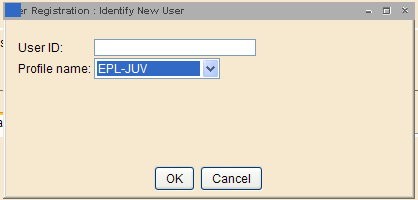
Enter/Scan the User ID (212210….) A registration screen displays.
Basic Folder: First name, preferred name (if applicable),middle name and last name.
Privilege Folder
- Privilege expires: The default privilege expiry date is 5 years -- which a nightly process will then change to the 18th birthday of the customer.
- PIN: A 4 digit PIN is auto-generated.
Demographics Folder
- User cat2: Select F, M or X.
- User cat3: Ask which school the child attends and select their school code from the dropdown. See the school name code list here (note: private and charter schools do not have codes).
- User cat5: Defaults to EMAILCONV. Request the customer's email: "By adding your email address to your EPL account you will receive emails about your holds available for pick up, borrowing due date reminders and news about programs and events at EPL. You can unsubscribe at any time. May I add your email address?” If the customer says yes, change to ECONSENT and add their email in the Address tab. If the customer says no, change to ENOCONSENT. For other email scenarios see this document.
- Birth date: enter customer’s date of birth (mm/dd/yyyy) or use the calendar gadget to select birthdate.
Addresses Folder:
- Address 1: Enter customer’s permanent mailing address.
- CARE/OF: Enter full name of the Parent/Guarantor in UPPERCASE.
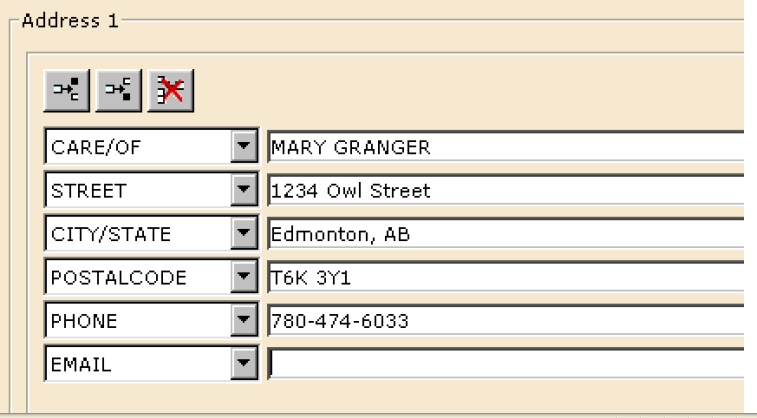
- Street: Enter address information.
- City/State: default is Edmonton, AB.
- Postal Code: Capitalize with a space (T5W 4E5).
- Phone: Enter telephone number.
- Email: Enter the customer's primary email. Verify the email by repeating it and/or showing the customer the registration screen. Notifications about holds available and overdue reminders will be sent to this account.
- Secondary address information may be entered in ADDRESS 2.
Extended Information Folder:
- Notify Via: Default is phone. Do not change.
- Note: leave blank.
Select Check Duplicate User.
If no duplicate record displays:
- Select OK.
- Select Register User to complete registration.
If a list of users displays, check for an exact match. If found, select Close and Cancel to exit the User Registration.
If there is not an exact match:
- Select Cancel and Register User.
- Select Close to complete the registration.
Juvenile Borrowing Limits
A parent may request or staff may recommend that a juvenile’s borrowing limit be changed from 40 items at a time to 1,5 or 10 items. Change profile to EPL-JUV01, EPL-JUVO5 or EPL-JUV10 as needed.
At Parent’s Request: No Internet Access
When a parent/guarantor has requested that his/her child not be allowed access to the Internet the suspension expiry date in Library Online is when the child turns 18. The parent may request in person that the suspension be lifted at any time. The suspension applies to all service points.
These accounts must be referred to Manager or Assistant manger.
In Workflows, enter Standard Note in Extended Information Folder.
AT PARENT’S REQUEST SUSPENDED FROM INTERNET USE BY (MANAGER/ASST. MANAGER) UNTIL MM/DD/YY.