Use the Display User Holds wizard to see a customer’s active holds.
- Select the Display User Holds wizard. Display User Holds window appears.
- Scan the barcode from the user’s card, or enter the User ID. If the user has holds available for pickup, select Okay, and the following window appears:
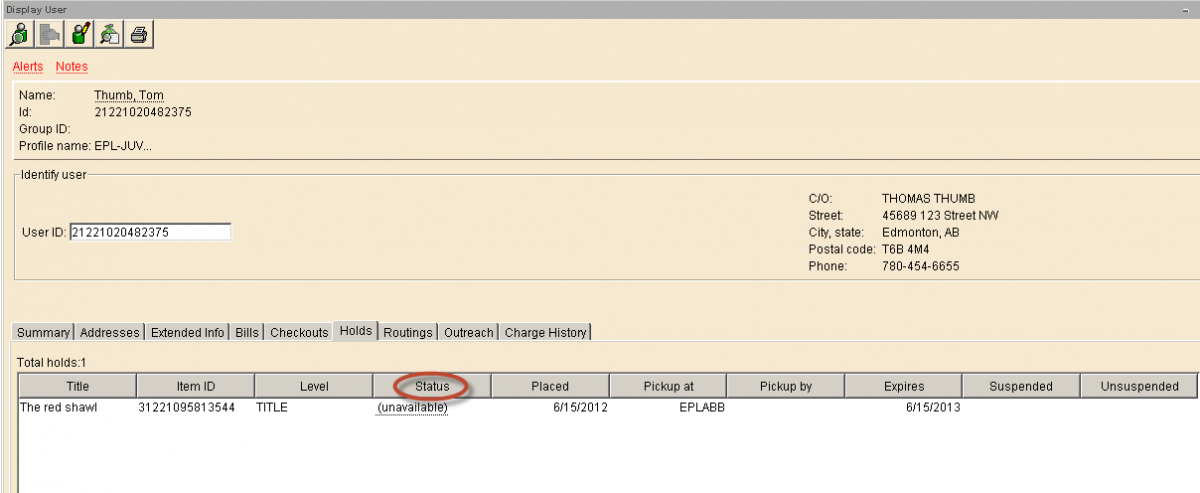
On this window, you can review information about each hold by selecting the Status column headings.
You can sort by Status to see what is available and unavailable.
NOTE: You can sort items in the List of Holds in ascending or descending order. To do this, simply click the column heading of the column you want to sort. For instance Status would arrange all "available" holds together. Pickup at would arrange holds by Pickup point.